Big Brain Innovation: Intelligent IT Solutions
Secondary Function Keys
The Problem With Laptops
In both my personal and professional life, I have found that the number one problem people have with their laptop is accidentally disabling hardware by using the secondary function keys. Let’s look at how function keys work.

Lenovo ThinkPad T440 Laptop Keyboard
Function Keys
The function keys are along the top row, labelled with a letter “F” for function and a number to indicate which function. Some of these are commonly known, such as the F1 key to access help. Some other common functions are F5 to refresh a web page and Alt+F4 to close the currently focused window.
These keys are for the application developer to add quickly accessible functions to their software for the user. You may want to check the help documentation (F1) in your commonly used applications to see how they have set up the function keys to make using their program easier.
Secondary Function Keys
On Laptops, a set of secondary functions were added, which allow you to easily control the hardware on the laptop. This was to add convenience for often-used tasks such as volume control, as well as to help maximize battery life by providing an easy way to enable and disable hardware on the fly.
Today the keys mostly go unused as battery life isn’t much of a concern, and most of our applications are not only standardized, but available online or in the cloud. This allows us to continue performing tasks as we’re accustomed to, without needing to learn the extra keys.
However, those keys are still there and you, or your cat, may use them to disable some of the hardware on the laptop, without even realizing. The good news is that it’s an easy fix. Just press the key to toggle the hardware back on, no trip to the repair shop required!
The trick ensuring you are using the secondary function, such as enable/disable webcam, not the primary function, such as F7. On some laptop models, the Fn key works as a modifier, meaning you need to hold it down while pressing a function key, on others it acts as a toggle, such as Caps Lock and Num Lock.
While the toggle keys are easier to use, they can cause problems when left toggled on. It can be a bit confusing when you’re trying to refresh a webpage but your display brightness keeps lowering instead, because the secondary function toggle was left on. Unfortunately, most laptops don’t have an indicator for secondary function toggle, so the best way to find out is by experimentation! If a help page doesn’t open for your application when you press F1, it may be because the secondary function toggle is on. Press the Fn key and see if it opens afterwards.
Regardless, the Fn key, which is usually found on the bottom left of the laptop keyboard, and the F1-F12 keys, which are usually found along the top of the laptop keyboard, can be used in combination to perform an extra set of functions. Let’s take another look at our example keyboard.

Lenovo ThinkPad T440 Laptop Keyboard
Secondary Functions on Lenovo ThinkPad T440
- Fn + F1: Mute
- Fn + F2: Volume Down
- Fn + F3: Volume Up
- Fn + F4: Enable/Disable Microphone
- Fn + F5: Brightness Down
- Fn + F6: Brightness Up
- Fn + F7: Toggle Laptop Display / External Monitor
- Fn + F8: Enable/Disable WiFi
- Fn + F9: Opens Control Panel / Settings
- Fn + F10: Opens Windows Search
- Fn + F11: View all open programs
- Fn + F12: Opens Computer
The secondary function keys vary depending on the make and model of the laptop, so yours will likely be different. Refer to the user’s guide for your laptop to find out the full details around using the secondary function keys.